Lots/ Stages
********IF YOU ARE GOING TO DOWNLOAD MY LOTS READ THIS FIRST**********
My lots are for storytellers and taking pictures ONLY!!! They are not a Showtime Venue, unless you put the stage and make it that way. IT WILL NOT WORK AS A VENUE. Thanks for looking at my "Stages". I will make some with the stage, but not right now.
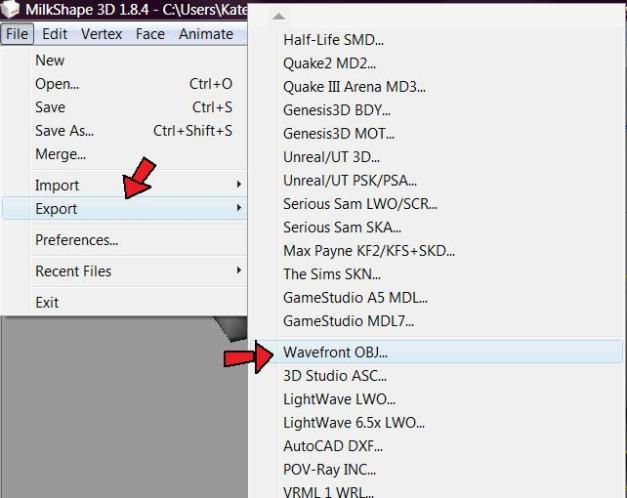
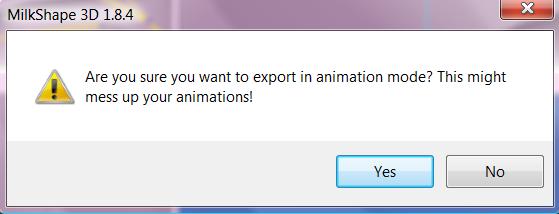
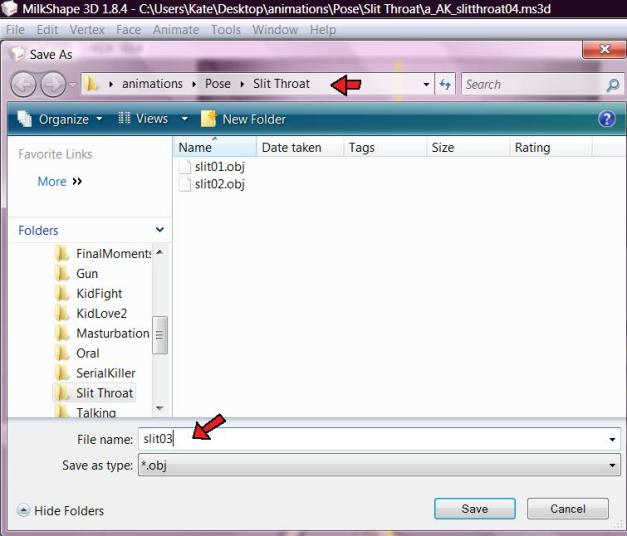
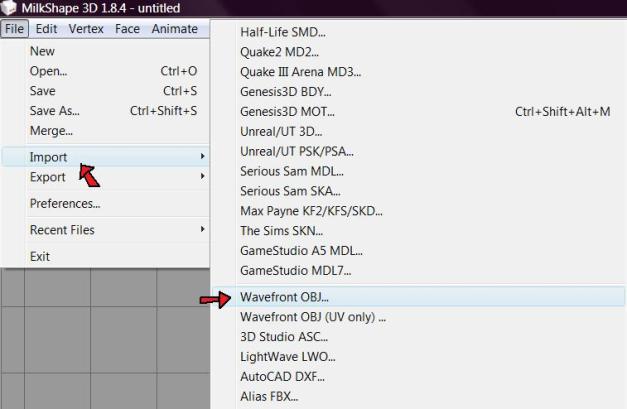
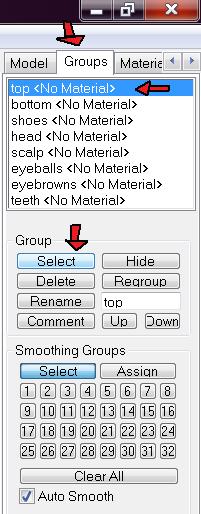

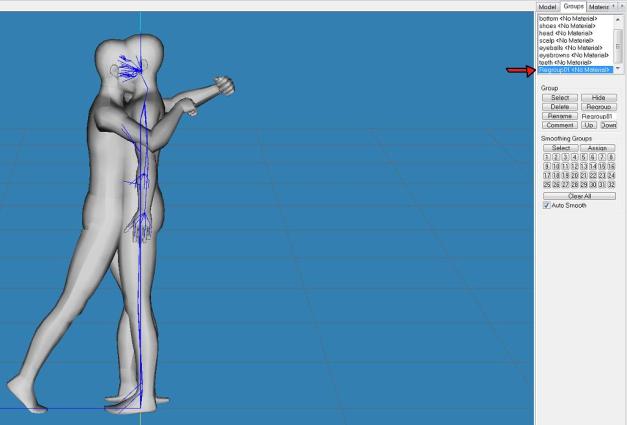
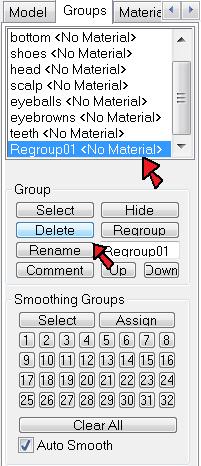
Thanks! I've been looking into trying to make couples poses but never knew how to match them up! I will try this!
ReplyDelete